-
Notifications
You must be signed in to change notification settings - Fork 56
User guide
The first time you run Feather and visit your site you should see the welcome screen of the system installer.
During this phase you can't use your site, if you try to alter the URL in your browser Feather will redirect you back to the install page.

Press the start installation button and wait until the system can perform the necessary steps to get your site ready.

After the setup is completed you can click the let's get started button to visit your new Feather CMS powered site.
The welcome screen has a few main areas:
- Site logo (top left)
- Main menu (top right)
- Body (center, welcome content)
- Footer top section (bottom area, Feather logo)
- Footer copy (bottom area, powered by & copy text)
- Footer menu (bottom)

To start customizing your site you have to log in first. You can click the start customizing button quickly enter the admin interface after a successful login.
You can click the login button in the footer menu to show the login screen.
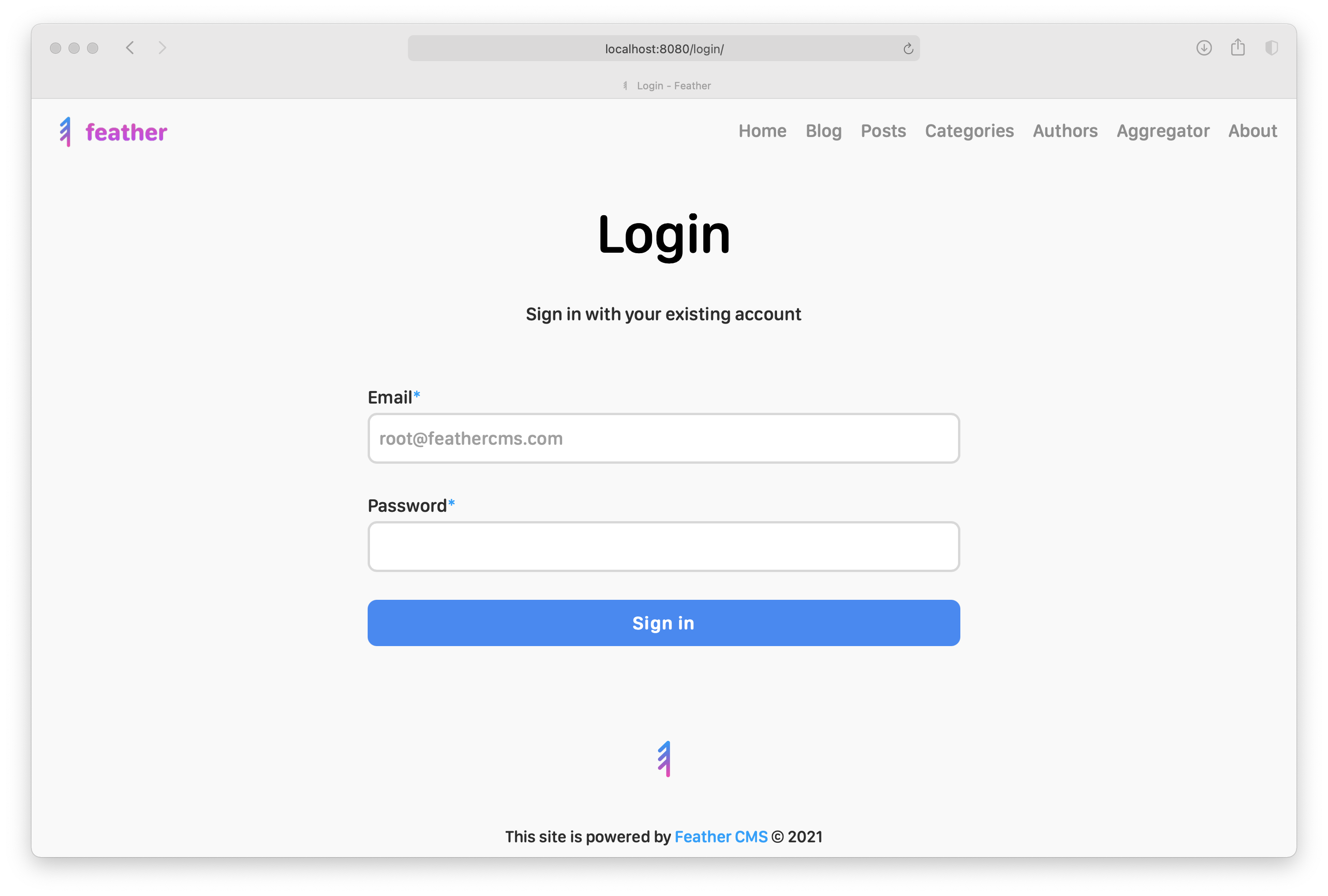
After a clean install you can use the default root credentials to log in to your new site.
By default the root user account has the following credentials:
Email: [email protected] Password: FeatherCMS
You have to enter your user credentials using the form fields and press the sign in button after you've filled the email and password fields.
After a successful login attempt should be redirected to the home page and see the both the admin and logout buttons in the footer menu.