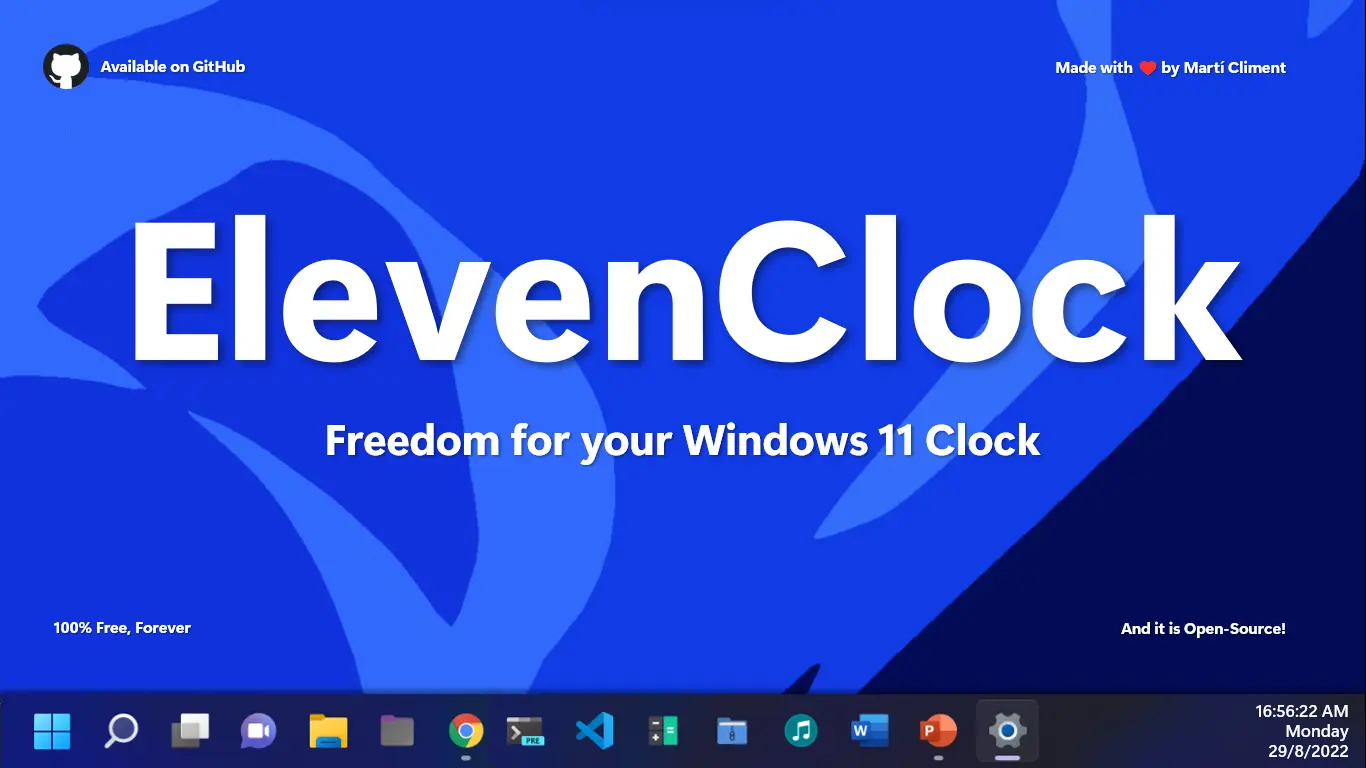-
-
Notifications
You must be signed in to change notification settings - Fork 174
Installation
Martí Climent edited this page Dec 15, 2021
·
13 revisions
- Home
- Documentation
- Installation (You are here)
- Running and building the source code
- Translating ElevenClock
ElevenClock is a software distributed, as most software is, prepackaged and with self-executable installers. On this page you will see the two most common installation methods and its steps.
This is the most recommended method, due to its ease and security. You will need to have the latest version of the Microsoft Store and be running Windows 11 (any version).
- Open this link: ElevenClock - Microsoft Store
- Click on the Get it from Microsoft Store button.
- A popup will appear. Click on "Open Microsoft Store" (Note that this step might not be necessary depending on the browser)
- Click on the Install button and wait until the installation is done. ElevenClock should start straightforward.
This install method is useful when you want to install ElevenClock on a computer that does not have the Microsoft Store installed or that has no access to the internet. The process is harder than the Microsoft Store Installation, but it is still easy for an average user.
- Download ElevenClock from the one of the following sources:
- Bypass Windows Defender Smartscreen by clicking on More Info and then on Run anyway


- Install the program as normal:

- The clock should start automatically when the installation is finished.
ElevenClock - Made with ❤️ by Martí Climent