-
Notifications
You must be signed in to change notification settings - Fork 132
User Guide
1. Main Page
2. Graph Page
2.1. Overview
2.2. Map-Reduce Job
2.3. Right Drawer
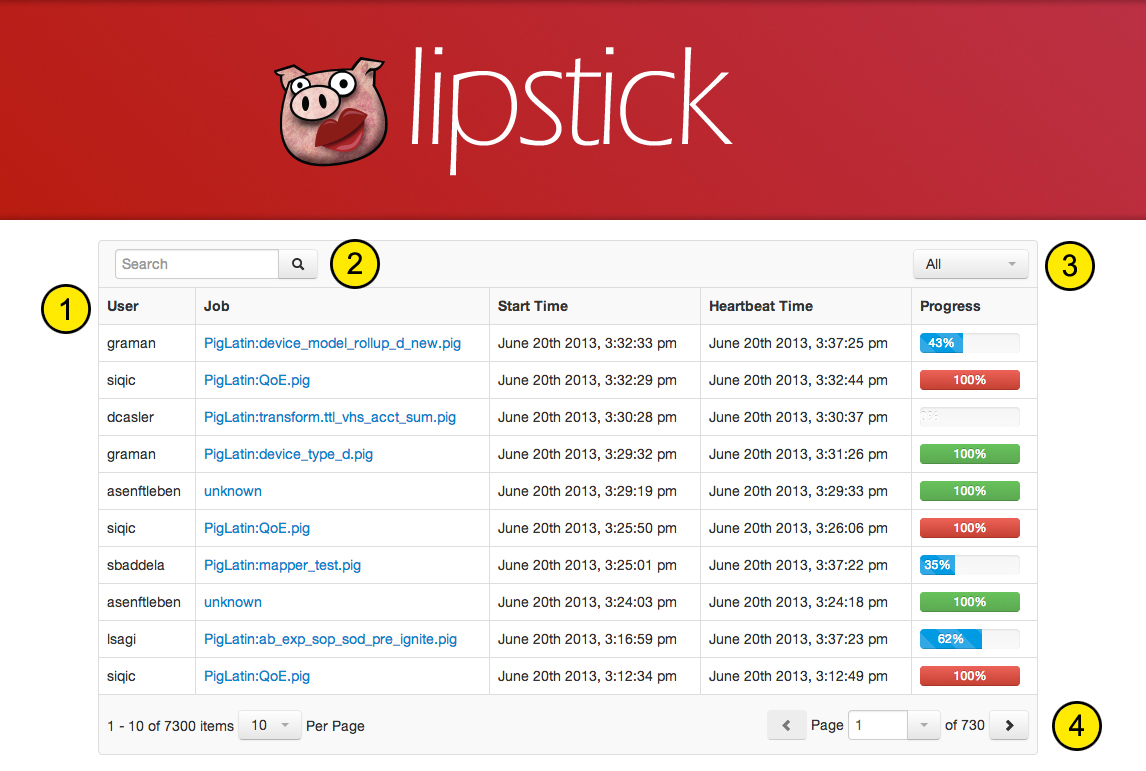
The Lipstick main page will display all the Pig jobs that are currently running or have run. The following is displayed for each job:
– User
– Job
– Start Time
– Heartbeat Time (last time a heartbeat was sent)
– Progress
– Blue (running)
– Green (complete)
– Red (failed)
– Orange (terminated)
1. Clicking on the header (User, Job, Start Time, etc.) for a column will sort by the column (asc/desc).
2. Search by username or job name.
3. Filter jobs by progress.
4. Pagination controls (next page, show X jobs per page, etc).
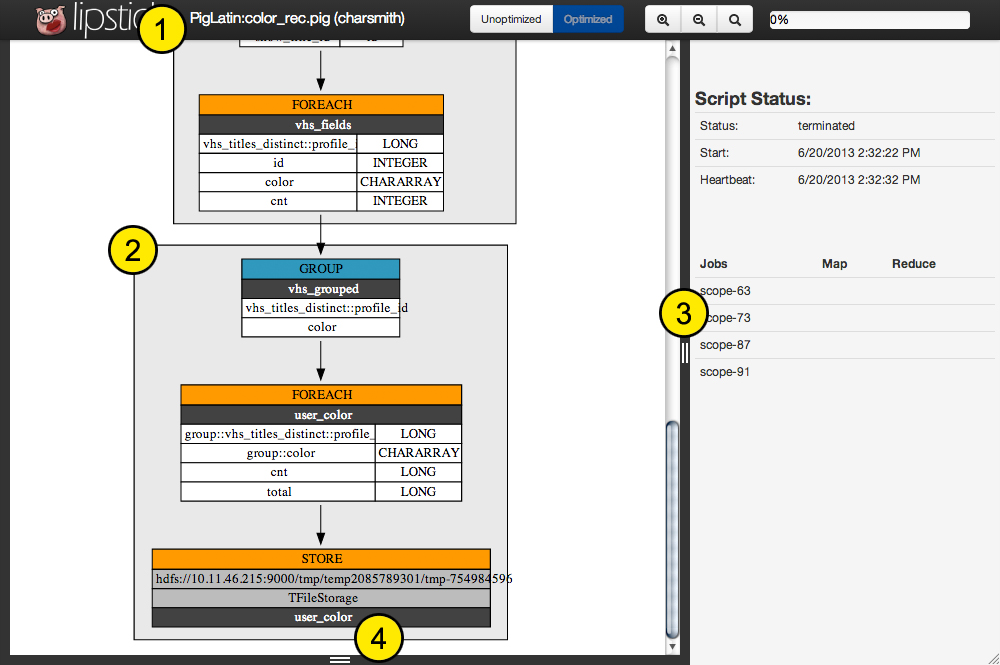
1. The main navbar contains:
– Lipstick logo (link back to Main Page)
– Script name and username
– Toggle for “Unoptimized” or “Optimized” logical plan
– Graph zoom options (zoom-in, zoom-out, zoom-reset)
– Overall job progress
2. Each bounding box is a map-reduce job which contains logical operators.
3. Drawer which contains contextual information depending on what is clicked (clicking the dark grey border will close/open)
4. Drawer which contains the Pig script being executed (clicking the dark grey border will close/open)
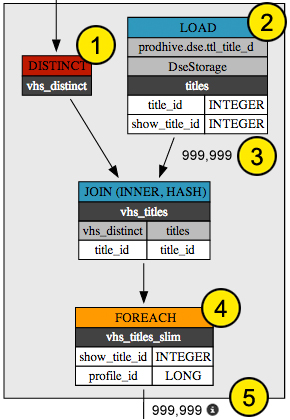
Each map-reduce job will contain 1 or more logical operators which are represented by a box with a red, blue, or orange heading. Each logical operator will display the operation, alias, schema (only displayed if there is a schema change), and any other information (like join keys for a join operator).
1. Logical Operator (red) – unsure whether it occurs in the map or reduce phase
2. Logical Operator (blue) – occurs in the map phase
3. Record count
4. Logical Operator (orange) – occurs in the reduce phase
5. Record count (intermediate) – record counts with the “i” icon next to them are clickable and when clicked will display sample data (if available).
If a map-reduce job’s background is flashing, it means it is running.
– Flashing blue means running map phase
– Flashing orange means running reduce phase
If a map-reduce job’s background is light blue, it means it has completed.
If a map-reduce job’s background is light red, it means it has failed.
If a map-reduce job’s background is grey, it means it has not started yet.
By default, the right drawer will display the overall status, start time, and last heartbeat time. It will also display the status of each map-reduce job. To return to the default view, click outside the graph.
Clicking on a map-reduce job’s background will display information about the map-reduce job:
– Aliases used in the job
– The job ID (a link to the job tracker)
– Progress (map and reduce)
– Counters
Clicking on a logical operator will display information about the logical operator:
– Alias name
– Operator
– Schema