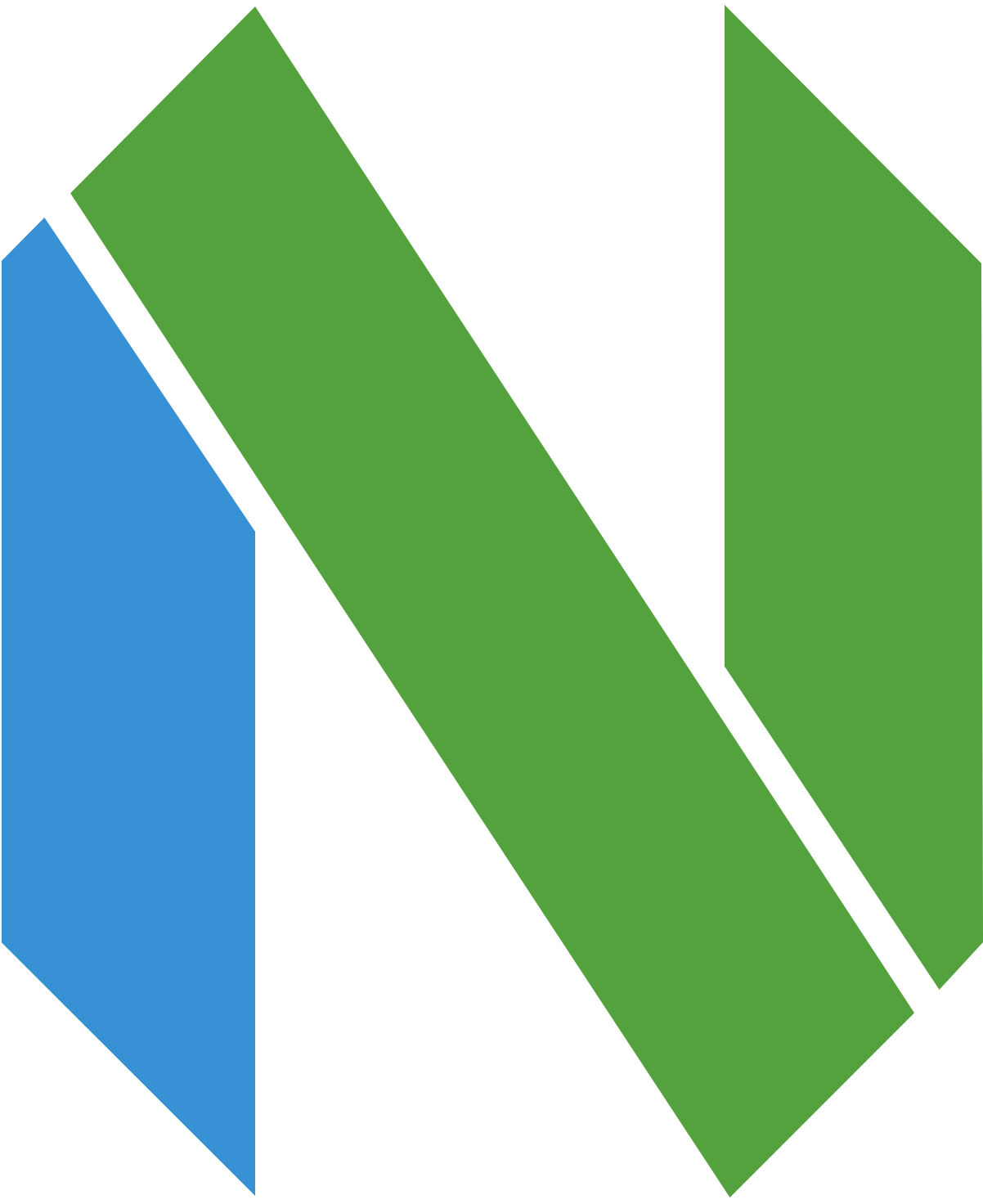A modern, feature-rich Neovim configuration with a focus on simplicity and productivity. This setup includes GitHub Copilot integration, extensive language support, powerful code completion, and a clean, visually appealing interface.
- GitHub Copilot Integration: AI-powered code suggestions
- Which-key: Visual display of all available keybindings with detailed descriptions
- Modern UI: GitHub-inspired theme with sleek aesthetics
- Integrated Terminal: With dedicated Python REPL and multi-pane support
- Advanced LSP Support: Intelligent code completion and diagnostics
- Multi-Language Support: First-class support for Python, JavaScript, TypeScript, HTML, CSS, JSON, YAML, Dockerfile, Makefile, and CSV
- Enhanced Git Integration: Git signs, blame, and seamless workflow integration
- Telescope with Extensions: Powerful fuzzy finding for files, code, and more
- Distraction-Free Coding: Zen mode for focused work
- Beginner-Friendly: Extensive documentation and intuitive menus
- Neovim 0.8.0 or higher
- Git
- Node.js and npm (for GitHub Copilot and language servers)
- A terminal with good font support (recommended: a Nerd Font)
- ripgrep (for Telescope live grep functionality)
-
Install Neovim (0.8.0+)
Follow the instructions on the official Neovim website.
-
Install Packer.nvim (Plugin Manager)
git clone --depth 1 https://github.com/wbthomason/packer.nvim \ ~/.local/share/nvim/site/pack/packer/start/packer.nvim -
Clone This Configuration
git clone https://github.com/yourusername/ModernVim ~/.config/nvim -
Install Plugins
Open Neovim and run:
:PackerSync -
Set Up GitHub Copilot
After installing plugins, run:
:Copilot setupFollow the authentication process to link your GitHub account.
-
Install Language Servers (Optional)
The configuration will automatically install language servers through Mason, but you can also manually install them:
# For Python npm install -g pyright # For JavaScript/TypeScript npm install -g typescript-language-server typescript # For JSON npm install -g vscode-langservers-extracted # For YAML npm install -g yaml-language-server # For Dockerfile npm install -g dockerfile-language-server-nodejs
ModernVim uses a carefully selected set of keybindings to enhance your productivity. The Space key (leader) activates the which-key interface, showing you all available commands with descriptions.
| Keybinding | Mode | Description |
|---|---|---|
<Space>ff |
Normal | Find files (fuzzy search) |
<Space>fg |
Normal | Search in files (live grep) |
<Space>fr |
Normal | Open recent files |
<Space>fb |
Normal | Browse files with file browser |
<Space>fs |
Normal | Save current file |
<Space>fa |
Normal | Save all files |
<Space>fn |
Normal | Create new file |
<Space>fc |
Normal | Search in current file |
<Space>ft |
Normal | Change file type |
| Keybinding | Mode | Description |
|---|---|---|
<Space>ee |
Normal | Open file explorer |
<Space>ef |
Normal | Format document |
<Space>es |
Normal | Toggle spell check |
<Space>ew |
Normal | Toggle word wrap |
<Space>el |
Normal | Toggle invisible characters |
<Space>en |
Normal | Toggle line numbers |
<Space>er |
Normal | Toggle relative line numbers |
<Space>ei |
Normal | Toggle case sensitivity |
<Space>eh |
Normal | Clear search highlighting |
<Space>ez |
Normal | Toggle Zen mode |
| Keybinding | Mode | Description |
|---|---|---|
<Space>ld |
Normal | Go to definition |
<Space>lD |
Normal | Go to declaration |
<Space>lr |
Normal | Find references |
<Space>li |
Normal | Go to implementation |
<Space>lt |
Normal | Go to type definition |
<Space>lh |
Normal | Hover documentation |
<Space>ls |
Normal | Signature help |
<Space>la |
Normal | Code actions |
<Space>ln |
Normal | Rename symbol |
<Space>lf |
Normal | Format code |
<Space>ll |
Normal | Line diagnostics |
<Space>lq |
Normal | Diagnostic list |
[d |
Normal | Go to previous diagnostic |
]d |
Normal | Go to next diagnostic |
gd |
Normal | Go to definition |
K |
Normal | Show hover documentation |
| Keybinding | Mode | Description |
|---|---|---|
<Space>dn |
Normal | Next diagnostic |
<Space>dp |
Normal | Previous diagnostic |
<Space>df |
Normal | Show diagnostic in float |
<Space>dl |
Normal | List all diagnostics |
<Space>xx |
Normal | Toggle Trouble (diagnostics UI) |
<Space>xw |
Normal | Workspace diagnostics |
<Space>xd |
Normal | Document diagnostics |
<Space>xl |
Normal | Location list |
<Space>xq |
Normal | Quickfix list |
| Keybinding | Mode | Description |
|---|---|---|
<Space>md |
Normal | Set as Dockerfile |
<Space>mm |
Normal | Set as Makefile |
<Space>mj |
Normal | Set as JSON |
<Space>my |
Normal | Set as YAML |
<Space>mc |
Normal | Set as CSV |
<Space>mh |
Normal | Set as HTML |
<Space>mp |
Normal | Set as Python |
<Space>ml |
Normal | Set as Lua |
<Space>ms |
Normal | Set as Shell Script |
| Keybinding | Mode | Description |
|---|---|---|
<C-\> |
Any | Toggle floating terminal |
<Space>tt |
Normal | Toggle floating terminal |
<Space>th |
Normal | Toggle horizontal terminal |
<Space>tv |
Normal | Toggle vertical terminal |
<Space>tp |
Normal | Toggle Python REPL |
<Space>tn |
Normal | Toggle Node.js REPL |
<Space>tb |
Normal | Toggle bottom terminal |
<Esc> |
Terminal | Exit terminal mode |
| Keybinding | Mode | Description |
|---|---|---|
<C-y> |
Insert | Accept Copilot suggestion |
<M-]> |
Insert | Next Copilot suggestion |
<M-[> |
Insert | Previous Copilot suggestion |
<M-x> |
Insert | Dismiss Copilot suggestion |
<M-CR> |
Insert | Request Copilot suggestion |
<Space>cs |
Normal | Copilot status |
<Space>ce |
Normal | Enable Copilot |
<Space>cd |
Normal | Disable Copilot |
<Space>cp |
Normal | Open suggestion panel |
<Space>ct |
Normal | Setup Copilot |
<Space>cr |
Normal | Restart Copilot |
| Keybinding | Mode | Description |
|---|---|---|
<Space>gs |
Normal | Git status |
<Space>gc |
Normal | Git commit |
<Space>gp |
Normal | Git push |
<Space>gd |
Normal | Git diff |
<Space>gb |
Normal | Git blame |
<Space>gl |
Normal | Git log |
<Space>gf |
Normal | Git fetch |
<Space>ga |
Normal | Git add all |
<Space>gr |
Normal | Git reset |
<Space>gh |
Normal | Preview git hunk |
<Space>gD |
Normal | Diff this |
<Space>gtb |
Normal | Toggle current line blame |
<Space>gtd |
Normal | Toggle deleted |
]c |
Normal | Next git hunk |
[c |
Normal | Previous git hunk |
| Keybinding | Mode | Description |
|---|---|---|
<Space>ww |
Normal | Save file |
<Space>wq |
Normal | Quit |
<Space>w= |
Normal | Equal width & height |
<Space>w| |
Normal | Split vertically |
<Space>w- |
Normal | Split horizontally |
<Space>wh/j/k/l |
Normal | Focus left/down/up/right window |
<Space>wc |
Normal | Close window |
<Space>wo |
Normal | Close other windows |
<C-w>s |
Normal | Split window horizontally |
<C-w>v |
Normal | Split window vertically |
<C-w>c |
Normal | Close window |
<C-w>o |
Normal | Close all other windows |
<C-w>h/j/k/l |
Normal | Navigate to window left/down/up/right |
<C-w>H/J/K/L |
Normal | Move window left/down/up/right |
<C-w>= |
Normal | Make all windows equal size |
| Keybinding | Mode | Description |
|---|---|---|
<Space>bb |
Normal | List buffers |
<Space>bn |
Normal | Next buffer |
<Space>bp |
Normal | Previous buffer |
<Space>bd |
Normal | Close buffer (keep window) |
<Space>bf |
Normal | First buffer |
<Space>bl |
Normal | Last buffer |
<Space>bs |
Normal | Save buffer |
<Space>ba |
Normal | Save all buffers |
| Keybinding | Mode | Description |
|---|---|---|
<Space>sf |
Normal | Find files |
<Space>sg |
Normal | Grep in files |
<Space>sb |
Normal | Search buffers |
<Space>sh |
Normal | Search help |
<Space>sm |
Normal | Search man pages |
<Space>sc |
Normal | Colorschemes |
<Space>sk |
Normal | Search keymaps |
<Space>ss |
Normal | Document symbols |
<Space>sw |
Normal | Workspace symbols |
<C-p> |
Normal | Find Git files |
| Keybinding | Mode | Description |
|---|---|---|
<Space>y |
Normal | Yank to system clipboard |
<Space>y |
Visual | Yank selection to system clipboard |
<Space>p |
Normal | Paste from system clipboard |
gcc |
Normal | Comment/uncomment current line |
gc |
Visual | Comment/uncomment selected lines |
<Space>f |
Visual | Format selected code |
<Space>s |
Visual | Sort selection |
<Space>// |
Visual | Search for visual selection |
| Keybinding | Mode | Description |
|---|---|---|
<Tab> |
Insert | Next completion item or expand snippet |
<S-Tab> |
Insert | Previous completion item |
<C-Space> |
Insert | Trigger completion |
<C-e> |
Insert | Close completion menu |
<CR> |
Insert | Confirm selection |
<C-b>/<C-f> |
Insert | Scroll documentation up/down |
<C-n> |
Insert | Trigger completion |
| Keybinding | Mode | Description |
|---|---|---|
<Space> |
Normal | Show which-key menu |
<Space>u |
Normal | Toggle Undotree |
<Space>z |
Normal | Toggle Zen mode |
<Esc> |
Normal | Clear search highlighting |
<F5> |
Normal | Debug: Continue/Start |
<F9> |
Normal | Debug: Toggle Breakpoint |
<F10> |
Normal | Debug: Step Over |
<F11> |
Normal | Debug: Step Into |
<F12> |
Normal | Debug: Step Out |
| Command | Description |
|---|---|
:SaveAll |
Save all changed buffers |
:Format |
Format current buffer with LSP |
:Explore |
Open file explorer |
:Search |
Search in all files |
:Buffers |
List all buffers |
ModernVim now provides enhanced support for:
- Dockerfile: Syntax highlighting, linting, and auto-completion
- Makefile: Proper indentation and syntax highlighting
- JSON: Schema validation, formatting, and error checking
- YAML: Schema validation for Kubernetes, Docker Compose, and more
- CSV: Rainbow highlighting for better column visibility
- TOML: Configuration file support
- Helm Charts: Kubernetes YAML templating
- NGINX configs: Syntax highlighting and indentation
-
Use Which-Key as a Reference: Press
<Space>and wait for a moment to see all available commands with detailed descriptions. -
Master Telescope: The Telescope fuzzy finder (
<Space>ff,<Space>fg) is one of the most powerful tools for navigating your codebase. Try the file browser with<Space>fb. -
Learn LSP Navigation: Use the Language Server Protocol for intelligent code navigation with
<Space>ld(go to definition) and<Space>lr(find references). -
Terminal Integration: Access multiple terminal instances using
<Space>tt(floating),<Space>th(horizontal), or<Space>tv(vertical). -
Git Integration: View file changes in the gutter with GitSigns and manage your Git workflow with
<Space>gprefix commands. -
Zen Mode: Enter distraction-free coding with
<Space>zto focus on your current task. -
Diagnostics Navigation: Use Trouble for better diagnostics visualization with
<Space>xx. -
Custom File Type Settings: Quickly set a file's type with
<Space>mprefix commands. -
Window Management: Efficiently manage your workspace with dedicated window commands via
<Space>w. -
Advanced Search Operations: Perform powerful searches using the
<Space>sprefix.
This configuration is designed to be extended. Here's how to customize it:
- Add New Plugins: Edit
lua/packages.lua - Change Keybindings: Edit
lua/remap.luaor more specificallylua/plugins/which-key.lua - Modify Settings: Edit
lua/settings.lua - Configure LSP: Edit
lua/plugins/lsp.luato add language servers - Add Treesitter Languages: Edit
lua/plugins/treesitter.lua
init.lua # Main entry point
lua/
├── globals.lua # Global variables and options
├── packages.lua # Plugin definitions
├── remap.lua # Core key mappings
├── settings.lua # Neovim settings
└── plugins/ # Plugin-specific configurations
├── cmp.lua # Completion
├── copilot.lua # GitHub Copilot
├── lsp.lua # Language Server Protocol
├── treesitter.lua # Syntax highlighting
├── which-key.lua # Keybinding management
├── telescope.lua # Fuzzy finder
├── trouble.lua # Diagnostics UI
├── gitsigns.lua # Git integration
├── zen-mode.lua # Distraction-free coding
└── ... # Other plugin configs
This configuration builds upon the amazing work of the Neovim community and the following projects:
MIT