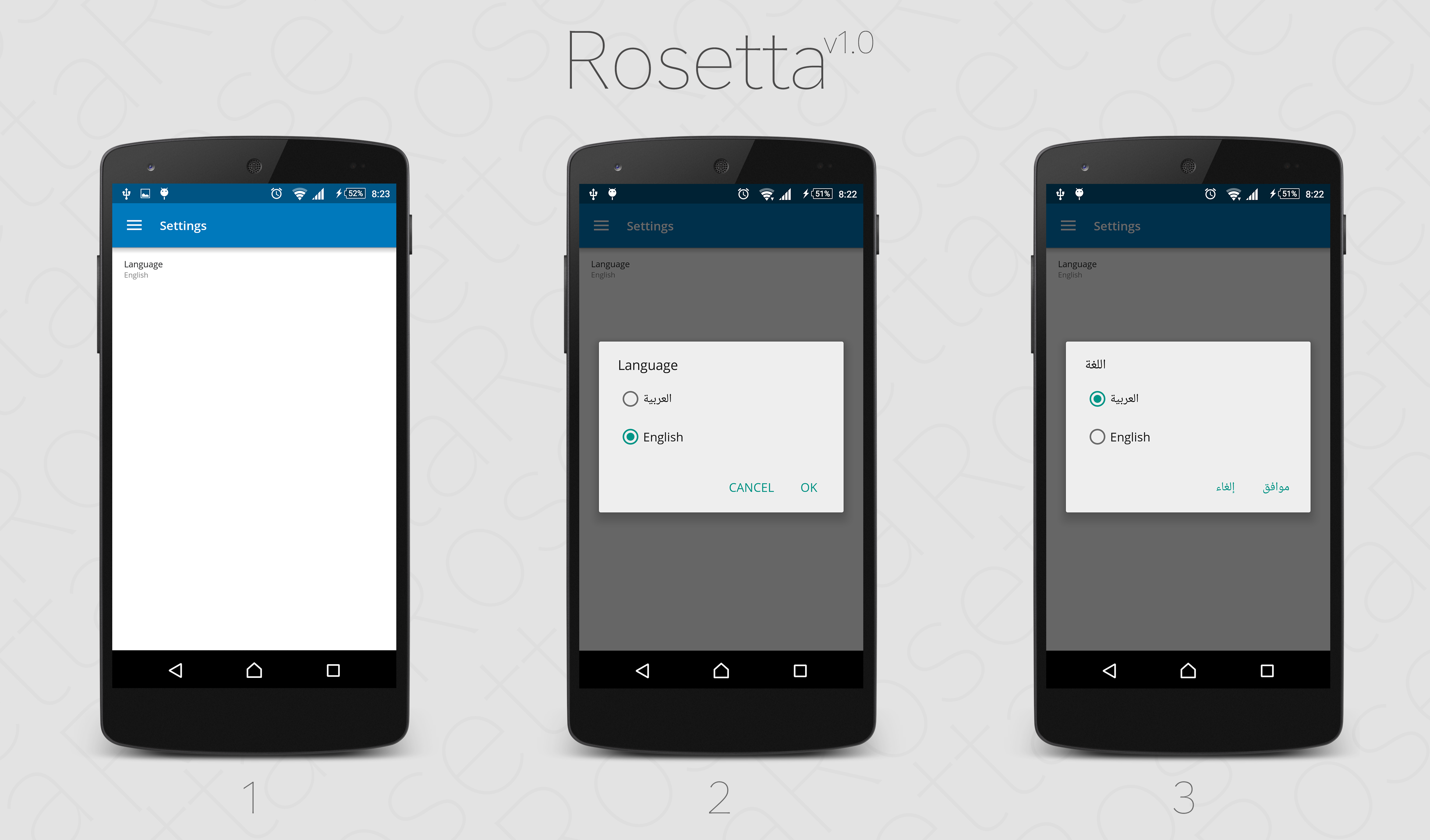Rosetta is an Android library that helps your app supporting multiple languages and switching between them without causing any headaches.
You can use Jcenter() or mavenCentral()
repositories {
mavenCentral()
}
dependencies {
compile "com.ahmedjazzar.rosetta:rosetta:1.0.1"
}At your launch activity or MainApplication.java -if exists-, the Library offers two ways to identify and set the supported locales:
- The first one requires you to know what languages your app gonna use. It's more efficient, predictable, and easy to use. You can use this method if you have a closed source app, or your app has a specific supported locales:
// This is the locale that you wanna your app to launch with.
Locale firstLaunchLocale = new Locale("ar");
// You can use a HashSet<String> instead and call 'setSupportedStringLocales()' :)
HashSet<Locale> supportedLocales = new HashSet<>();
supportedLocales.add(Locale.US);
supportedLocales.add(Locale.CHINA);
supportedLocales.add(firstLaunchLocale);
// You can make the following object static so you can use the same reference in all app's
// classes. static is much stable.
LanguageSwitcher ls = new LanguageSwitcher(this, firstLaunchLocale);
ls.setSupportedLocales(supportedLocales);- The second one asking the library to do its magic and searches inside the app for available locale. May fail! *:
// This is the locale that you wanna your app to launch with.
Locale firstLaunchLocale = new Locale("ar");
// IMPORTANT: this is the locale of the main strings.xml file. -- most developers write it
// in English, so if you wrote it in another locale specify it here.
Locale baseLocale = Locale.ENGLISH;
// stringId: the id of a string that's occurred in every locale with a different characters.
// For instance if you have 3 locales: US, UK, and Arabic the perfect fit would be the word
// 'color' -if exist for sure- because it has different form in each locale:
// Locale.US: color, Locale.UK: colour, ar: لون
int stringId = R.string.nice_string;
LanguageSwitcher ls = new LanguageSwitcher(this, firstLaunchLocale, baseLocale);
ls.setSupportedLocales(stringId);-
The second methodology is gonna fetch the available locales in your app then set them as the support locales since there's no supported locales provided.
-
You can see what locales gonna be fetched before setting them by calling:
ls.fetchAvailableLocales(stringId);
and it's gonna return a HashSet of the detected locales.
-
- It may fails because even if you have a folder named values-ar it doesn't mean you have any resources there, so if you have values-ar and you provided the LanguageSwitcher with a string that's not listed in, or it has the same characters in the same order; i.e nice in US and nice in UK, then your locale, unfortunately, will not detected.
Using this tab the user will be able to change the application language
<LinearLayout
android:id="@id/language_layout"
android:layout_width="match_parent"
android:layout_height="wrap_content"
android:orientation="vertical">
<TextView
android:id="@id/languageText"
android:layout_width="match_parent"
android:layout_height="wrap_content"
android:text="Language"
android:textSize="13sp" />
<TextView
android:id="@id/current_language"
android:layout_width="match_parent"
android:layout_height="wrap_content"
android:textSize="11sp"
tools:text="English" />
</LinearLayout>LinearLayout languageView = (LinearLayout) layout.findViewById(R.id.language_layout);
languageView.setOnClickListener(new View.OnClickListener() {
@Override
public void onClick(View v) {
// If you have a static declared switcher You can call it using the
// following line:
// MainApplication.languageSwitcher.showChangeLanguageDialog(this);
new LanguageSwitcher(getActivity()).showChangeLanguageDialog();
}
});
// The following 3 lines are extra and not needed :)
TextView language_tv = (TextView) layout.findViewById(R.id.current_language);
Locale currentLocale = getResources().getConfiguration().locale;
language_tv.setText(currentLocale.getDisplayName(currentLocale));Yes! You did it. Your application now supports all Android supported locales.
- To get a HashSet of the supported locales:
ls.getLocales(). - To set the supported locales using a
HashSet<String>instead ofHashSet<Locale>:ls.setSupportedStringLocales(supportedLocales). - To return to your launch locale (helpful when you have non-localized views):
ls.switchToLaunch(SomeActivity.this) - To use your own
DialogFragmentwith your custom design:- Extend
LanguagesListDialogFragmentand overrideonCreateDialog! For example:
public class ChangeLanguageDialogFragment extends LanguagesListDialogFragment { . . . @Override public Dialog onCreateDialog(Bundle savedInstanceState) { final AlertDialog.Builder builder = new AlertDialog.Builder(getActivity()); . . . return builder.create(); } . . . }
- In positive button on click listener call:
onPositiveClick(); - In OnItemClickListener use
onLanguageSelected(position);, or if you wanna localize the dialog title, positive button, and negative button texts callonLanguageSelectedLocalized(position, titleTextView, positiveBtn, negativeBtn);. - You can use other helpful methods available in the parent class like:
getLanguages()to get a display-ready languages.getCurrentLocaleIndex()to get the index of the locale that your app is displaying right now.
- Extend
Rosetta is the first name of Rosetta Stone. The Rosetta Stone is a granodiorite stele inscribed with a decree issued at Memphis, Egypt, in 196 BC on behalf of King Ptolemy V. The decree appears in three scripts: the upper text is Ancient Egyptian hieroglyphs, the middle portion Demotic script, and the lowest Ancient Greek. Because it presents essentially the same text in all three scripts (with some minor differences among them), the stone provided the key to the modern understanding of Egyptian hieroglyphs.
- Continue reading here
The MIT License (MIT) Copyright (c) 2016 Ahmed Jazzar [email protected]
NOTE: This library does not translate your application localized strings, it's just helping you switching between them.