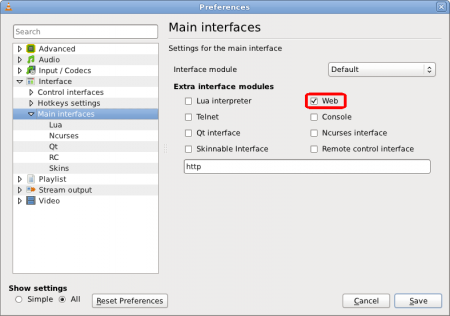-
Notifications
You must be signed in to change notification settings - Fork 30
Players Setup
A major feature of this scrobbler is that it is designed in a way that can support multiple media players. To do so, every player has a corresponding "Monitor", which needs to be enabled if you want the app to pick up media events from that player (in addition to the player-specific setup mentioned in later sections).
| Player | Monitor Name |
|---|---|
| VLC | vlc |
| Plex | plex |
| MPV | mpv |
| MPC-HC | mpc-hc |
| MPC-BE | mpc-be |
| SMPlayerMPV | smplayer@mpv |
| SyncplayMPV | syncplay@mpv |
If you missed setting the monitored players option when you ran trakts init, or if you want to switch to another player, you can use the trakts config set command for doing so:
$ trakts config set players.monitored mpv vlc mpc-be
User config updated with "players.monitored = ['mpv', 'vlc', 'mpc-be']"Enable monitor: vlc
Enable the Lua Web Interface from advanced options. Don't forget to specify the password in Lua options.
Detailed instructions can be found here.
Enable monitor: plex
No server side set up is required, as the app uses the existing API. Do note that since this is a polling based approach, it will be inferior to Webhooks. So if you are a premium user of Plex, it is recommended to use that directly. This app is mainly useful for those users who don't need most of the features of Plex Pass.
By default, there is no filtering of activity. However, if you have multiple users on plex, scrobbling from all of them can pollute your Trakt history. You can configure the scrobbler to track activity for only a single plex user.
Run: trakts config set players.plex.scrobble_user <USERNAME>
(replace <USERNAME> with whatever Plex shows as name of the user in the UI)
If your plex server is different from where the scrobbler is set up, you need to specify that hostname.
Run: trakts config set players.plex.ip <HOSTNAME or IP>
If you already have the plex token available and do not want to enter your credentials during trakts init, follow these steps before running init:
- Run
trakts plex --token - Enter the token after the prompt
- Run
trakts init
If you simply want to clear the token and re-authenticate with plex, use trakts plex --force.
Enable monitor: mpv
Enable the JSON IPC via mpv.conf (Recommended if you are using mpv directly).
- Linux/MacOS:
~/.config/mpv/mpv.conf - Windows:
C:\users\<USERNAME>\AppData\Roaming\mpv\mpv.conf(you can pressWin+Rand enter%APPDATA%to open the Roaming folder)
Add input-ipc-server=<ipc_path> to the top of the mpv.conf file.
- Linux/MacOS:
input-ipc-server=/tmp/mpvsocket - Windows:
input-ipc-server=\\.\pipe\mpvsocket
For <ipc_path>, the recommended values are:
- Linux/MacOS:
/tmp/mpvsocket - Windows:
\\.\pipe\mpvsocket
The scrobbler technically supports the any player which wraps over MPV and allows setting input-ipc-server one way or another.
- The player will usually provide an option to pass additional arguments to MPV, which is where you should add
--input-ipc-server=<ipc_path> - Note that in this case, the scrobbler won't be able to autodetect the
<ipc_path>, so you need to manually set that usingtrakts config set players.mpv.ipc_path <ipc_path>
In addition, we also support auto-detection of <ipc_path> by reading the config files of the following players (meaning, no need to use trakts config set ... command).
Enable monitor: smplayer@mpv
Setup steps:
- Go to Settings -> Advanced
- Open
Mplayer/mpvtab - Set
Optionsto--input-ipc-server=<ipc_path>(see IPC Path section for value of<ipc_path>) - Save
- Restart scrobbler with
trakts start --restart
Enable monitor: syncplay@mpv
Setup steps:
- Open syncplay client configuration
- Set player to
mpv(needless to say, mpv has to be installed first) - Set
Player Arguments (if any)to--input-ipc-server=<ipc_path>(see IPC Path section for value of<ipc_path>) - Save configuration
- Restart scrobbler with
trakts start --restart
Enable monitor: mpc-be or mpc-hc
Enable the web interface from Options.