-
Notifications
You must be signed in to change notification settings - Fork 3
Control Application (User Management)
LogUI server allows you to (or, rather, will allow you to) manage a variety of different aspects of user management features. For example, you can create new user accounts (and delete them) and change passwords. Of course, you can also login and logout of the LogUI server control application — you can't do much without logging in!
At this early stage, the prototype only allows users to login and logout of the control application. Other user management features are in development; use the create_user script to create a new user account when required. We'll also be adding functionality for individual users to view only applications/flights that they create, rather than being able to view all applications/flights stored in the database. These features will be added over time.
To login to the LogUI server control application, you can click the User Management icon, and then click Login. You are then presented with the login form. Enter your username and password into the relevant fields, and click Login. Alternatively, you can push ENTER on your keyboard. A screenshot of the login interface is shown below.
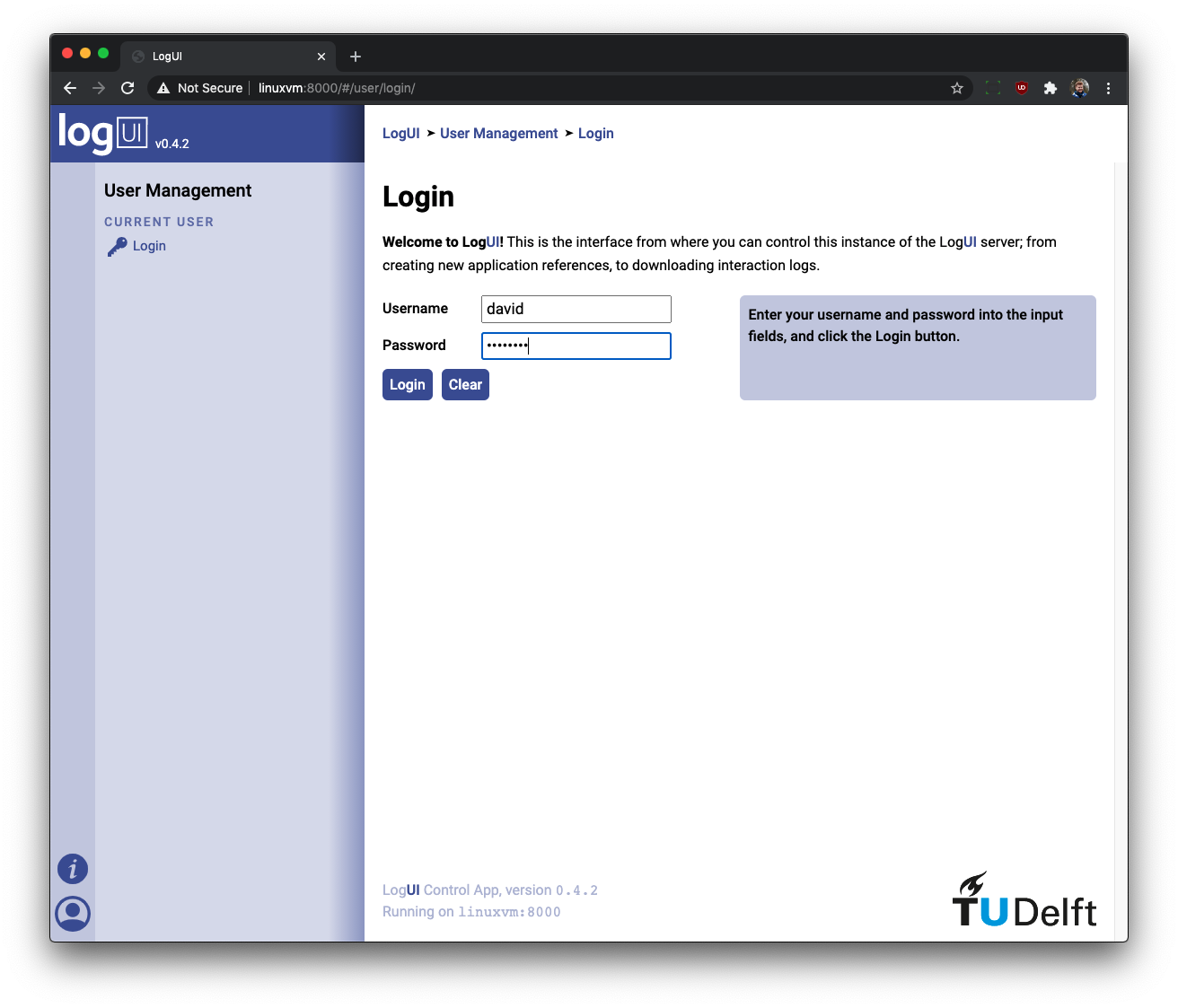
Note the blue box on the right hand side of the login form. If an invalid username and/or password or provided, the information provided here will be updated as necessary. If login is successful, you'll be redirected to the landing page, providing you with a series of options on what you can do next.
When you're logged into the LogUI server control application, you'll note that the User Management icon at the bottom left of the screen turns green. When it turns purple, you are logged out.
To logout of the LogUI server control application, click the User Management icon at the bottom left of the screen. Then click the Logout link in the component menu that appears. You will then be instantly logged out of the application. You can then login again using the procedure detailed above.
Note that LogUI is a prototype. New features are to be added and features tweaked over time. Documentation at this Wiki will be updated to reflect the latest iteration of LogUI server.